Agenda
How to Install WordPress and WooCommerce: A Step-by-Step Guide
Why WordPress + WooCommerce?
WordPress is the world’s most popular CMS (Content Management System), powering over 40% of all websites. Combined with WooCommerce, the free and open-source eCommerce plugin, it becomes a powerful platform that allows anyone to create a customizable online store.
WooCommerce offers:
-
Free installation with flexibility to scale.
-
Full ownership of your store and customer data.
-
Extensive plugins for payments, shipping, and marketing.
-
Support for international sales with multiple currencies and languages.
If you’re ready to start your own online store, let’s walk through the installation process step by step.
Step 1: Choose a Hosting Provider and Domain
Before installing WordPress, you need:
-
A domain name (e.g., yourstore.com).
-
A hosting plan – recommended to choose WordPress-optimized hosting for speed and security.
Popular hosting providers for WooCommerce include:
-
Bluehost
-
SiteGround
-
Hostinger
-
WP Engine
When signing up, you can usually register your domain at the same time.
Step 2: Install WordPress
Most hosting providers offer a one-click WordPress installation. After installation, you can log in to your WordPress dashboard via:
From here, you’ll manage your website, including themes, plugins, and store settings.
Step 3: Install the WooCommerce Plugin
To add eCommerce functionality:
-
Go to your WordPress Dashboard → Plugins → Add New.
-
Search for “WooCommerce.”
-
Click Install Now, then Activate.
WooCommerce will automatically launch a Setup Wizard to guide you through initial settings.
Step 4: Configure Your Store
The Setup Wizard will ask for basic information such as:
-
Store address (country, city, postal code).
-
Currency you want to sell in.
-
Product types (physical goods, digital downloads, services).
-
Business category and size (for analytics and recommendations).
This step ensures WooCommerce adapts to your business needs.
Step 5: Choose and Customize a Theme
WooCommerce works with most WordPress themes, but using a WooCommerce-compatible theme is recommended.
Free and premium options include:
-
Storefront (official WooCommerce theme).
-
Astra (lightweight, customizable).
-
Flatsome (popular premium option).
You can customize the theme via:
Dashboard → Appearance → Customize.
Step 6: Set Up Payment Gateways
WooCommerce supports multiple payment gateways out of the box, such as:
-
PayPal
-
Stripe
-
Direct bank transfer
-
Cash on delivery
To configure:
Dashboard → WooCommerce → Settings → Payments
For international selling, PayPal is one of the most trusted and widely accepted gateways.
Step 7: Configure Shipping
If you sell physical products, you need to set up shipping:
-
Define shipping zones (domestic, international).
-
Add shipping methods (flat rate, free shipping, real-time carrier rates).
-
Connect with logistics plugins (DHL, UPS, FedEx).
Step 8: Add Products
Go to Products → Add New to upload your first items. Include:
-
Product name & description.
-
Images & galleries.
-
Pricing (regular and discounted).
-
Inventory settings (SKU, stock levels).
-
Shipping information (weight, dimensions).
Step 9: Install Essential Plugins
To enhance your store’s performance, consider installing:
-
Yoast SEO (for search engine optimization).
-
WooCommerce Multilingual & Multi-Currency (for international sales).
-
Mailchimp for WooCommerce (for email marketing).
-
Jetpack (for security and analytics).
Step 10: Test Your Store
Before launching, always:
-
Place a test order to check payment and shipping settings.
-
Review mobile responsiveness.
-
Check site speed and fix any performance issues.
Conclusion
Setting up WordPress + WooCommerce is a straightforward process that gives you full control over your online store. With the right hosting, theme, and plugins, you can create a professional eCommerce site tailored to your business.
For Vietnamese businesses aiming to sell internationally, WooCommerce provides the flexibility and scalability needed to compete globally — as long as you pair it with the right payment gateway, shipping partners, and marketing strategy.